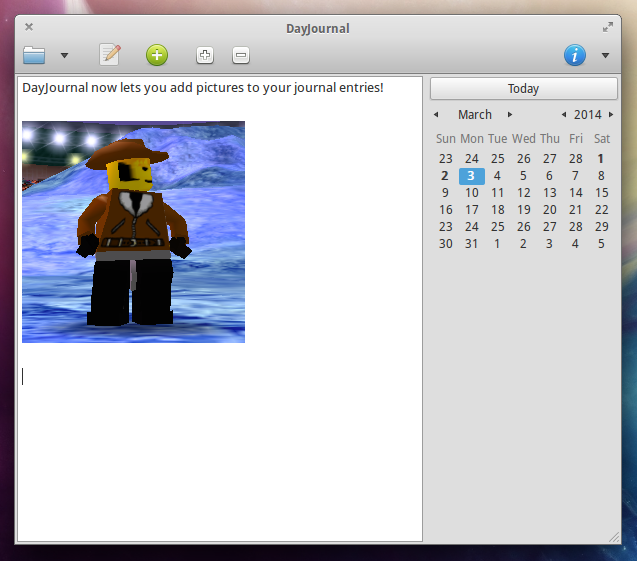Originally posted at https://dayone.me/2B1zGZ
I created DayJournal for Ubuntu after being frustrated with the lack of future-proof solutions there were for keeping a digital journal. DayJournal is designed to save a journal exactly how I would if I was manually creating a journal with plain text files. Entries are saved in an intuitive way behind the scenes, and that is how it is different and why it exists. When you use DayJournal, it means your journal is safe and accessible even when you don’t have DayJournal, unlike other journal apps. Now my journal will outlive the tool I use. DayJournal might die, but my journal will not.
In November 2013, thanks to Progvember, I was encouraged to create a simple mobile counterpart to DayJournal. My idea was to create a simple way to add to my journal when I was away from the desktop. Out came Blip Journal for Android. Blip Journal is designed in a way that encourages quick, short, status-like entries, but also makes writing longer entries comfortable. I was surprised at how natural it was to be able to add to my journal from my phone. This ability quickly became something I needed in a digital journaling tool.
Recent updates to Blip Journal added the ability to add picture entries in addition to text entries. Both DayJournal and Blip Journal can also create an HTML archive of your journal, designed to print from Google Chrome on the desktop, so you can keep a physical copy of your journal as well.
Blip Journal works as a stand-alone journal by itself, but at its heart is meant to work as a companion to DayJournal on the desktop. Entries from Blip Journal can be synced through Dropbox or Ubuntu One, and DayJournal automatically imports these entries. This led to a welcome update to DayJournal that allows for adding any number of pictures to a day’s entry. So any pictures I add to Blip Journal will automatically import into DayJournal as well. All this happens naturally and behind the scenes, so when I open up DayJournal later, this entry will automatically be there…
Oh, did you notice I’m writing this entry in Day One on iOS? DayJournal automatically imports from Day One, too, when syncing Day One entries to Dropbox. This feature is available to try in a beta version of DayJournal available via the testing PPA. Seehttps://burnsoftware.wordpress.com/dayjournal/ for details on installing and more.
I got an iPhone in hopes of developing a Blip Journal app for iOS, but when there’s something like Day One, why not encourage DayJournal users to use the greatest app they can to add to their journal from their mobile device?
Creating future-proof, plain text journal entries from the greatest mobile journaling app? I’m signed up. Are you?